Understanding QuickDiffs
Using colors, QuickDiffs tell the story behind the changes you have made, or are in the process of making, to the contents of a text editor. The colors indicate additions, deletions, and inline changes to the editor's content, compared to the content at the time of loading the file, or compared to a blank document (if you started with a blank document). For QuickDiffs, DeltaWalker uses the same colors, carrying the same meaning, as the colors for additions, deletions, and inline changes.
Let's walk through an example illustrating most of the possible combinations QuickDiffs can depict.
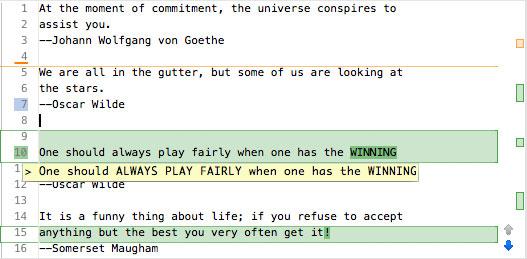
Here is what this partial screenshot of a modified text editor is telling:
- The short, horizontal orange line between lines #4 - #5 indicates that one or more lines were deleted from between those two lines.
- Line #7 has been added in the modified editor, relative to the reference, after the files were opened for comparison.
- The green background on line #10 indicates that, somewhere on line #10, a change was made after the file was loaded. Indeed, the words "ALWAYS PLAY FAIRLY" were replaced by "always play fairly", as the tooltip just below the line displays.
Saving a file with QuickDiffs does not clear the QuickDiffs information. This way, information about changes made to a file after it's opened remains available for as long as the file stays open in DeltaWalker. Closing and opening a file containing QuickDiffs resets the QuickDiffs information.