How Do I Master Text Editing?
Aside from having a powerful text editor to begin with, the key to power-user level text editing lays with knowing the shortcut keys your editor has to offer.
DeltaWalker sports a bounty of high-end text editing features as well as shortcut keys to back them up with.
Use the Cmd + Shift + L shortcut to view the shortcut keys offered by DeltaWalker's text editor:
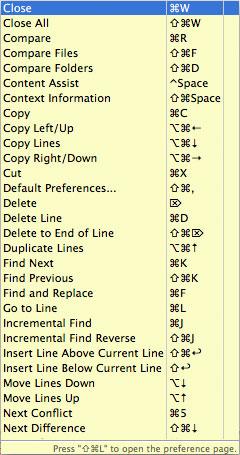
" "
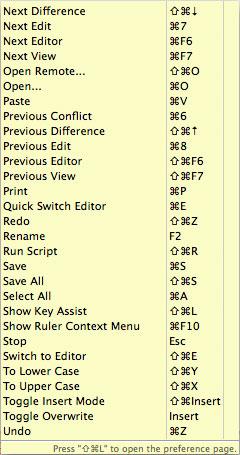
That, however, is not the whole story. As seen at the bottom of these images hitting Cmd + Shift + L again will bring up the Keys preference page—another place where you can examine the DeltaWalker key bindings and, more importantly, define your own key bindings if the default ones are not to your liking.
Incremental String Search
Incremental string search is a power-user feature that can be easily overlooked.
Use Edit > Incremental Find Next (Ctrl+J) or Edit > Incremental Find Previous (Ctrl+Shift+J) to enter incremental find mode, and start typing the string to match. Matches are found incrementally as you type. The search string is shown in the status line. Press Ctrl+J or Ctrl+Shift+J to go to the next or previous match. Press Enter or Esc to exit incremental find mode.
Traversing Between Text Editors Using the Keyboard?
To traverse between the text editors/folder trees and the file/folder path selectors in a comparison window use:
- Ctrl+Tab to traverse forward (counter clock-wise)
- Ctrl+Shift+Tab to traverse backward (clock-wise)
To change the behavior of the Tab key to insert space instead of tab characters use the File Comparison > Text Editors preference page options.