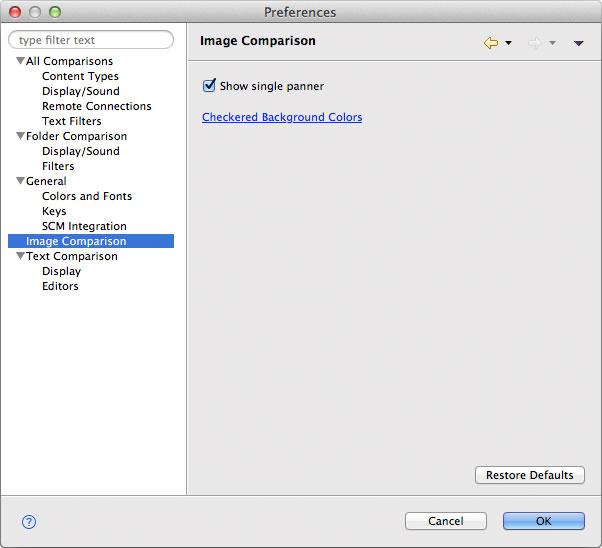Image Comparison Preferences
Use this preference page to change the following preferences common to both file and folder comparison:
Preference | Description | Default |
Expand Info Panel | When selected, the Info panel at the top of the image comparison window is expanded/visible. | On |
Show single panner | Controls the overall number of thumbnail-size image navigators—one in the second/right-most image, or one per image. Unselect this option if you want to see only one panner per image. | On |
Checkered Background Colors | Follow this link to go to the Colors and Fonts preference page where you can select different colors used for the checkered background. The default colors—gray and white—should work well for most images: however, for images rich in these two colors, you may want to select different background colors. |
Appearance