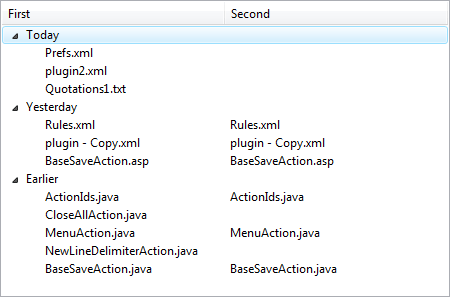Comparison History
Overview
Every time you successfully complete a comparison, DeltaWalker automatically records it in its comparison history, so that later you can run it the same way you did the last time.
That kind of history is well familiar to you—browsers of any grade offer it. Just as browsers do, DeltaWalker lets you manage its comparison history too—you can delete, rename, or edit any of the preferences governing that comparison.
A comparison history entry holds all the bits defining that comparison—the pathnames/URIs of the compared resources, the filters, if any, as well as all other preferences exposed via the comparison-specific preference pages.
The comparison history is tightly connected to two sets of preferences—the comparison preferences and the default preferences for new comparisons.
As far as comparison history is concerned, there are two types of preferences in DeltaWalker:
- Comparison preferences are the preferences defining a specific comparison. Modifying the preferences of a comparison has no effect on the preferences of other comparisons, nor on the default comparison preferences. The easiest way to access a comparison's preferences is to open/activate that comparison, then use the
Cmd + ,shortcut, click on the main toolbar button Preferences button, or go to DeltaWalker > Preferences... - Default preferences for new comparisons are the preferences used when you create a new comparison. When you create a new comparison window, it gets a snapshot of the default comparison preferences and makes it its own. Default comparison preferences are accessible from
Edit > Default Preferences...
Let's look at an example:
You launch DeltaWalker, then create a new file comparison and drag & drop a pair of files for comparison. By default, DeltaWalker recognizes and displays differences in character case: however, you realize that you are not interested in them. You tell DeltaWalker to ignore them by clicking on the dropdown arrow next to the main toolbar Preferences button and selecting the "Ignore Character Case" menu item. If the files you are comparing have character case differences, you would immediately see the effect of the change. You just modified the preferences of the file comparison you are currently working on. DeltaWalker automatically saves the change so that next time you open and run this comparison, the new preference value will be in effect.
On the other hand, the change had no effect on the default comparison preferences, which means that next time you create a new file comparison, it would have "Ignore Character Case" unselected. If you like all new text comparisons to ignore differences in character case you go to Edit > Default Preferences... > Default Preferences... > All Comparisons, and select the "Ignore differences in character case" option. Such change will not affect existing text comparisons.
Export/Import
The File > History > Export... allows you to export the DeltaWalker comparison history, together with all the application-level preferences and the default preferences for new comparisons. You can later import that history in a different DeltaWalker installation on the same or on a different machine using the File > History > Import... menu item.
Opening a Comparison From History
You can open a comparison history item from the comparison history window accessible via the little down-pointing arrows next to the File Comparison ![]() and the Folder Comparison
and the Folder Comparison ![]() toolbar buttons.
toolbar buttons.
The comparison history window groups its entries by their creation date: