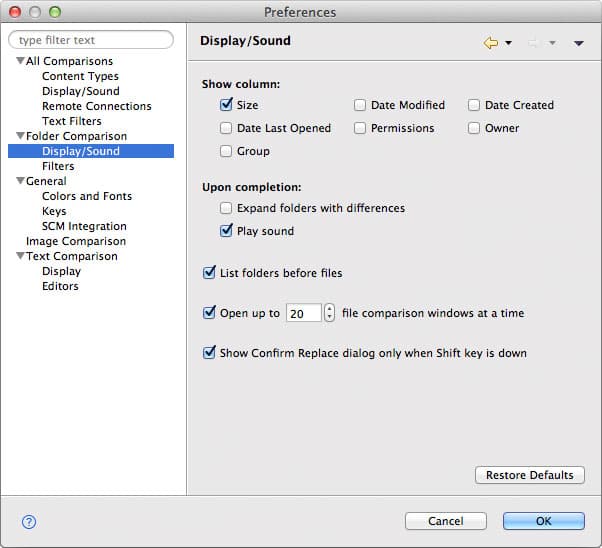Folder Comparisons > Display/Sound
Use this page to customize the following display preferences:
Preference | Description | Default |
Expand folders with differences upon comparison completion | Turn on this option to see the big picture first—folders containing differences are shown in full color, while identical nodes have dimmed icons and grayed labels. That way, you can more easily focus on areas of interest and selectively expand branches. | Off |
Show Permissions column | When checked, the Permissions (Attributes on Windows) columns in the folder comparison window are shown. | Off |
Show Date Modified column | When checked, the Date Modified columns in the folder comparison window are visible. When unchecked, they are hidden. | Off |
Show Size column | When checked, the Size columns in the folder comparison window are visible. When unchecked, they are hidden. | On |
List folders before files | By default, the Mac OS X Finder, sorts the resources it shows while ignoring whether they are files or folders; the Windows Explorer and Linux Nautilus first list the folders, regardless of the sort criteria. This option allows you to achieve a similar behavior in DeltaWalker. | On |
Open up to ... file comparison windows at a time | Enable this option to control the number of file comparison windows that can be opened via the "Open Selected for Comparison", accessible via the folder comparison context sensitive menu. This protects you from accidentally locking the UI by opening too many files at once. | On / 20 |
Show Confirm Replace dialog only when Shift key is down | When selected, the Confirm Replace dialog shown during synchronization operations is only shown when the Shift key is held down at the time the synchronization operation is initiated. | On |